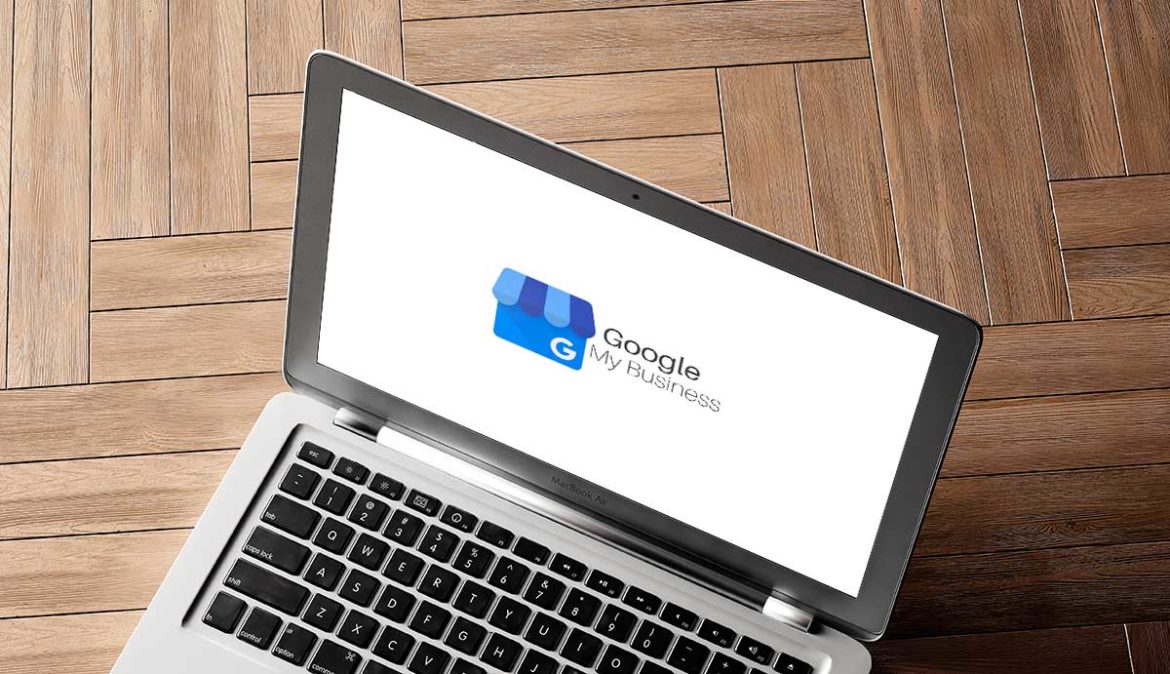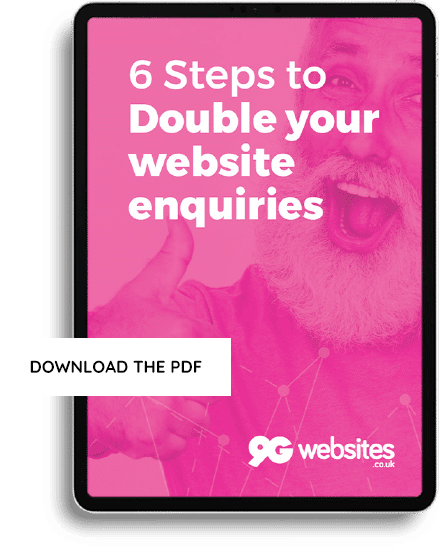Watch this 3-minute video to show you
Setting up your listing is both free and fairly simple. Provided that you include as much information as possible, you’re off to a good start.
Follow these steps to set up your Google My Business listing:
- Claim or add your listing
- Verify your business
- Edit your listing
If you like, you can skip to a more detailed description of these steps. Alternatively, continue reading to learn a little more about what Google My Business is and why it’s so important.
Helping Broadstairs Roofing to rank locally for their flat roofing service
In the video above, we used the example of Broadstairs Roofing, a company local to us.
Broadstairs Roofing came to us asking for help reaching customers that wanted flat roof repairs and installations. We advised them to tackle this challenge on two fronts: improving both their website content and their Google My Business listing.
The result of the work was that Broadstairs Roofing began appearing above their competitors for searches for flat roofing services in their local area.
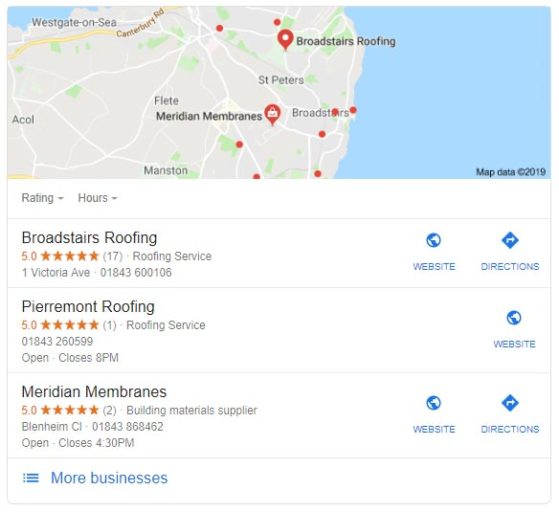
They now have many more reviews than their competitors and stand out as the better company.
Broadstairs Roofing’s Google My Business listing was at the centre of this work. By focusing on improving their listing, Broadstairs Roofing were able to grow their flat roofing customer base.
What is Google My Business?
According to the almighty Google themselves:
Google My Business is a free and easy-to-use tool for businesses and organisations to manage their online presence across Google, including Search and Maps. By verifying and editing your business information, you can both help customers to find you and tell them the story of your business.Google
You will have seen a Google My Business listing before. Here’s an example.
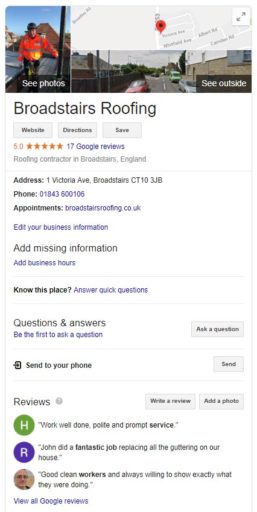
Essentially, it’s the information the Google displays about a company when you search for them. Getting your listing right is essential to helping your business to succeed against your local competitors.
Why use Google My Business?

Google My Business is an essential tool for making a good impression to your customers and marketing yourself locally.
When a customer searches for your business name, the first thing they see is often your Google My Business listing. This is your chance to make a great first impression with plenty of photos, good reviews, and answered questions.
If, on the other hand, a customer finds your listing through a search for one of your services, the challenge is to stand out over your competitors.
Your listing should have a 5-star rating with plenty of reviews. It should list your opening hours and contact information, and link to your website. If you can do all this, and your competitors aren’t, you’re already at an advantage.
How important are Google reviews?

In 2019, reviews are invaluable. Customers value them as highly, if not more so, than a personal recommendation.
Having plenty of great reviews will show new customers that your offer a great service and will even help boost your ranking on Google.
Google My Business and your website
Your Google My Business profile links directly to your website, if you have one. This can be an issue for some companies. If their Google My Business listing is spot-on but their website doesn’t meet the customer’s needs, then that great first impression won’t count for anything.
See how we craft our clients’ website content to re-position them as experts in their fields.
How much does Google my business cost?
Nothing! It’s completely free to use – another reason why it is such a great tool to help your business.
How to use Google My Business
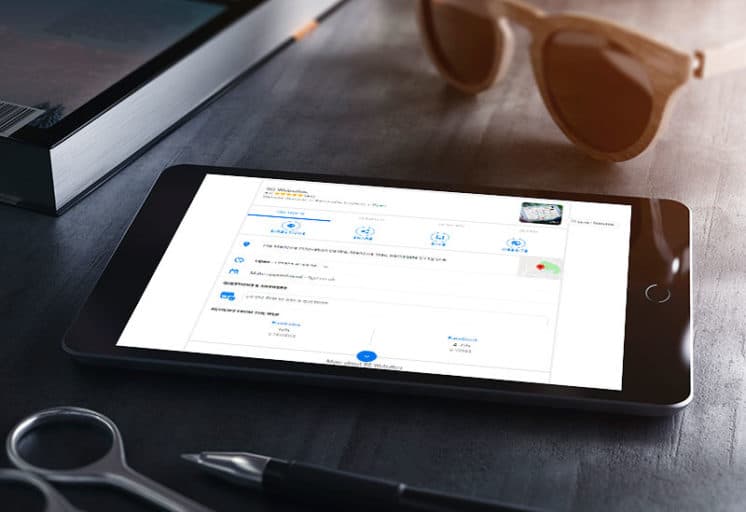
Work through these simple steps to get your business looking great in the Google local listings.
1. How to claim or add your listing
Even if you haven’t set up a Google My Business profile, your business may well have one.
Google is pretty clever, and can find you if your business is mentioned elsewhere online. However, this isn’t always the case, so you may need to create a profile from scratch.
Claiming your listing
Start by searching for your business name on Google. If a profile exists but has not been claimed, it will look like this:
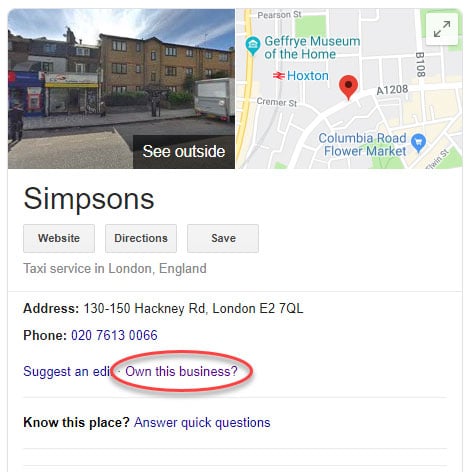
Click on “Own this business?” to claim the listing. You’ll need to sign into or create a Google account at this point. Once you have done so, you can click “Manage now” on the next screen.
Adding your listing
Go to https://www.google.com/business and click “Start now”. Create or sign into a Google account, then enter your business name into the field and click “Next”.
Follow the next steps to set up your business profile, including your contact details, service area, business categories and so on.
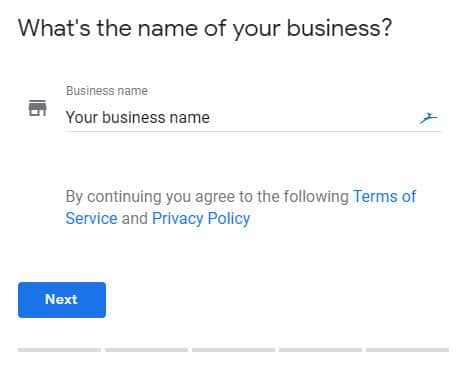
2. How to verify your Google My Business listing
Whether you claimed or added your listing, the next step is to verify your listing.
Most businesses require verification by post. If your business covers a service area and does not have a physical location, you may be able to verify via email or phone. The options available to you will be displayed and depend on how you set up your listing.
If you have just completed either setup option above, you’ll be shown an option to verify your business. Otherwise, log into you Google My Business account, select the business you wish to verify, and click “Verify now”.
Verifying by post
If you’re verifying your listing by post, ensure that the address shown by Google is accurate, then click “Send postcard”. Postcards usually arrive within 14 days.
When you receive your postcard, log into your Google My Business account and select your business. Click “Verify now” and enter the code included in your postcard, then click “Submit”.
Verifying by phone or email
After clicking “Verify now” for your business in your Google My Business account, click “Verify by phone” or “Email”.
Phone: You’ll receive a call on your business number with an automated message reading out a code. Enter the code from the message.
Email: You’ll receive an email containing a button labelled, “Verify”. Click this, or enter the code included in the email.
Once your business is verified, you can begin to edit your profile. This is where the good stuff happens!
3. How to edit Google My Business
You should edit as much of your profile as possible. Remember, this is the first thing that many potential customers will see, so the more information you can display, the better.
Your business should now be listed on Google. Sign into your Google account then search for your business name and ensure that your Business listing is visible.
There should now be an “Edit your business information” link visible. Click this to edit your contact details, opening hours, and so on. You may well have done all this during setup, but check through everything to make sure it’s accurate.
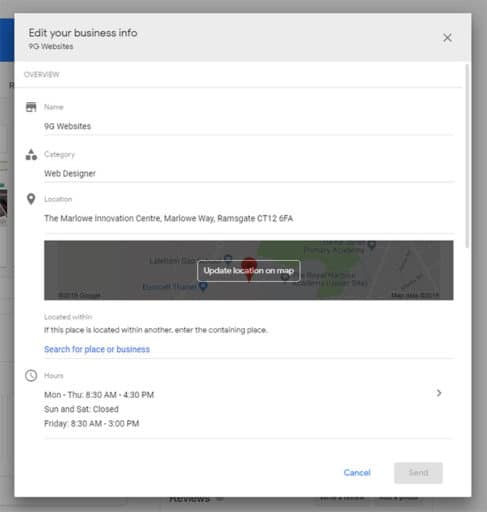
Building reviews for your Google My Business listing
Your listing is complete, you have plenty of great photos and accurate information, so the only thing missing is reviews.
Reviews are essential to show that you’re a great company with many satisfied customers. However, getting those reviews can be tough.
Luckily for you, we have written a handy article on getting great Google Business reviews!
The benefit to you…
Google My Business is an invaluable tool to help you stand out over your local competition and give a fantastic first impression to your customers. It’s also completely free, so go get a listing now!
But first, here’s some quick tips for you to take away.
Takeaway tips
- Google your business name and claim your listing if one exists.
- If your business doesn’t have a listing, create one.
- Verify your business by post, phone, or email.
- Edit your listing, adding as much information and as many photos as you can
- Focus on getting Google reviews
Remember…
There’s a good chance that your competitors have claimed their Google My Business listings. With just a single 5-star review, they can immediately stand out over you.
You can triple the impact of a customer’s first impression of your business by showing reviews from other happy customers. So don’t miss out on this opportunity and claim your listing as soon as you can.